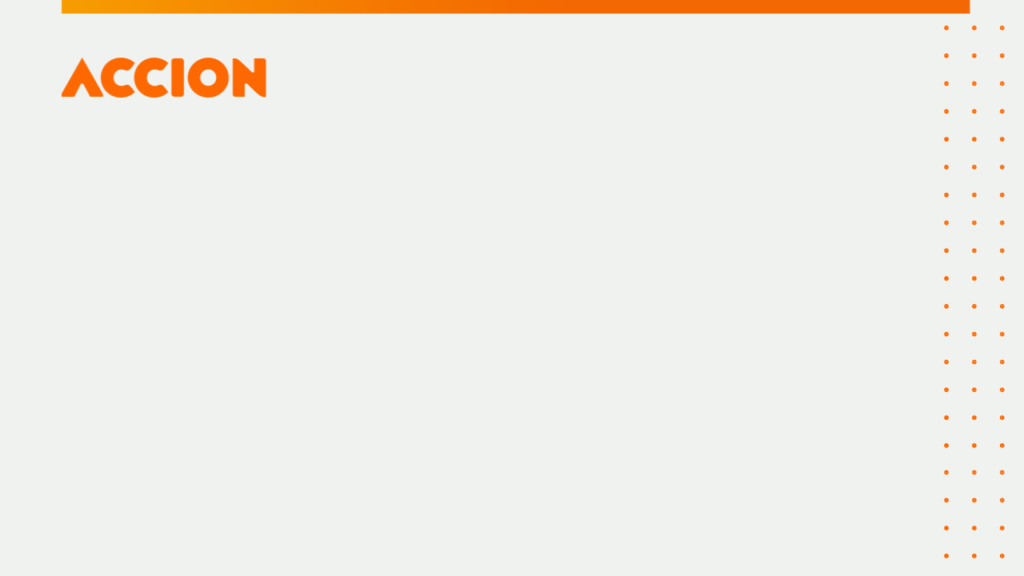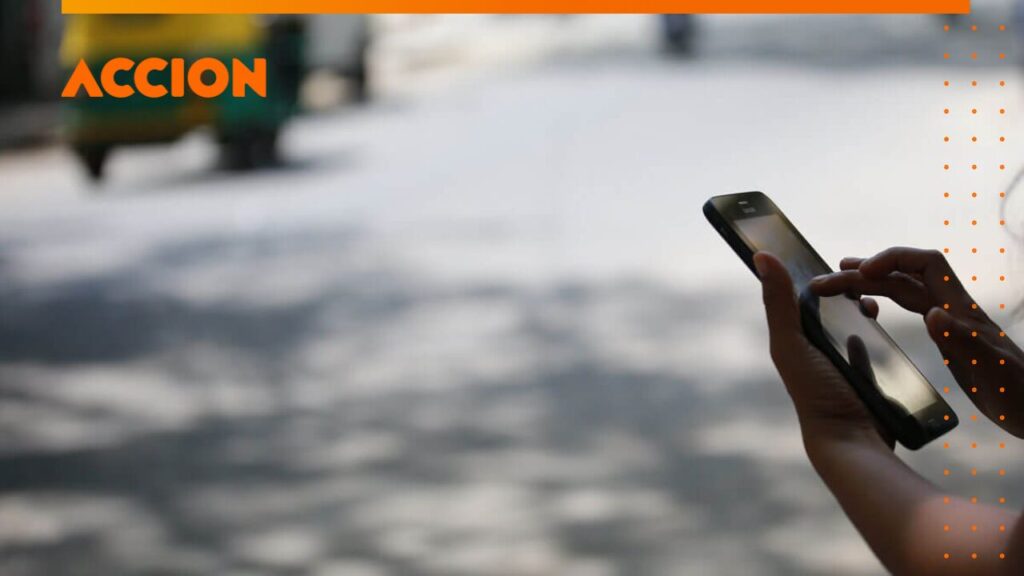PowerPoint
Refer to Accion’s PowerPoint template and Accion org deck on the Accion Intranet. Users must be logged in to Accion’s SharePoint to view.
Email marketing
Accion’s email marketing uses Engaging Networks or MailChimp templates with our brand colors and styles applied. All Accion’s email programs, including Center for Financial Inclusion, Accion Advisory, and Accion Venture Lab, have approved email header images, which should be used in all external mass emails from these programs.
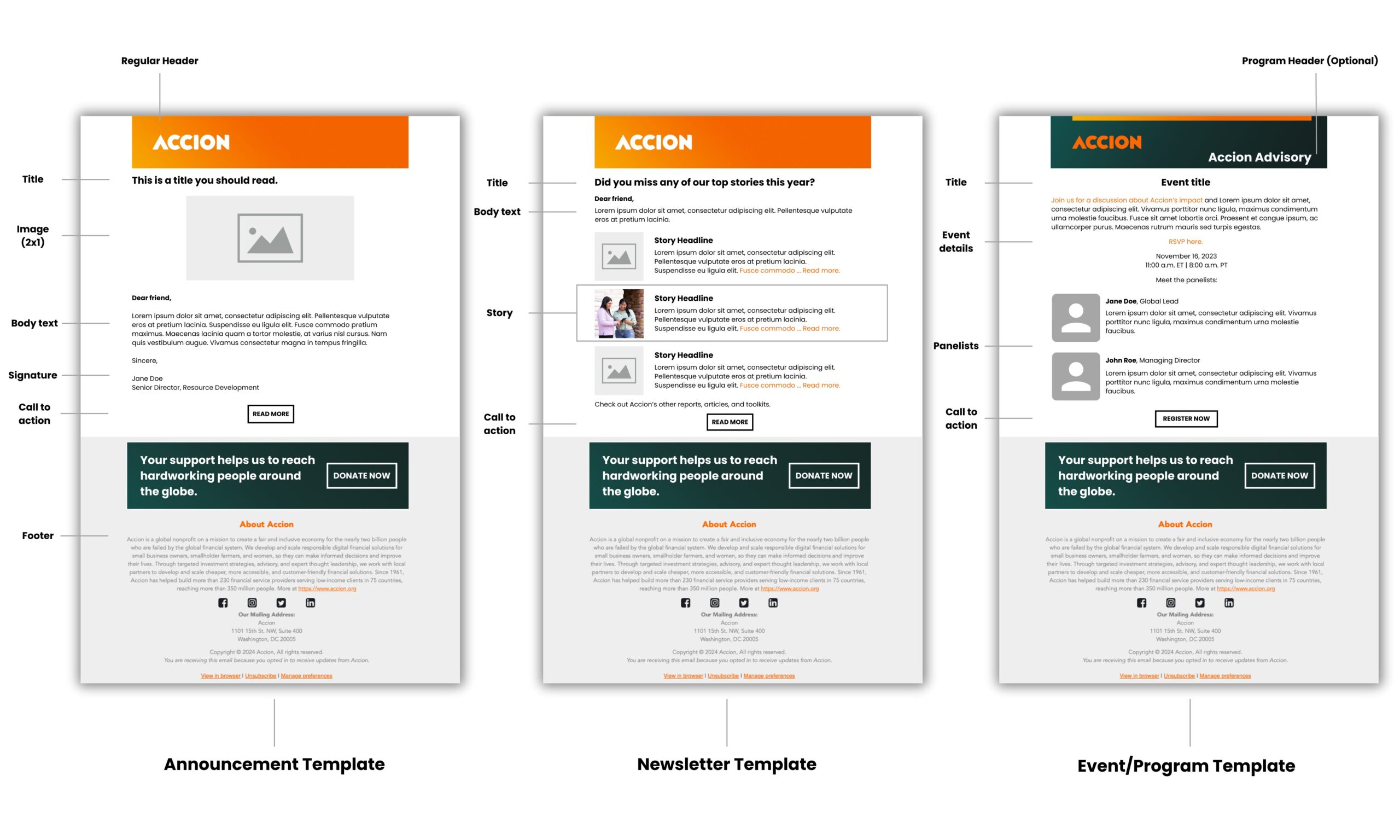
Social media
Please also refer to Social Media Guidelines and Policy. Users must be logged in to Accion’s SharePoint to view.
To maintain consistency across social channels, Avatars should feature the logo, contrasted with our core color. Allow for ample logo clear space to account for thumbnail cropping. Cover photos should use photography that emphasizes the dynamism of our clients.
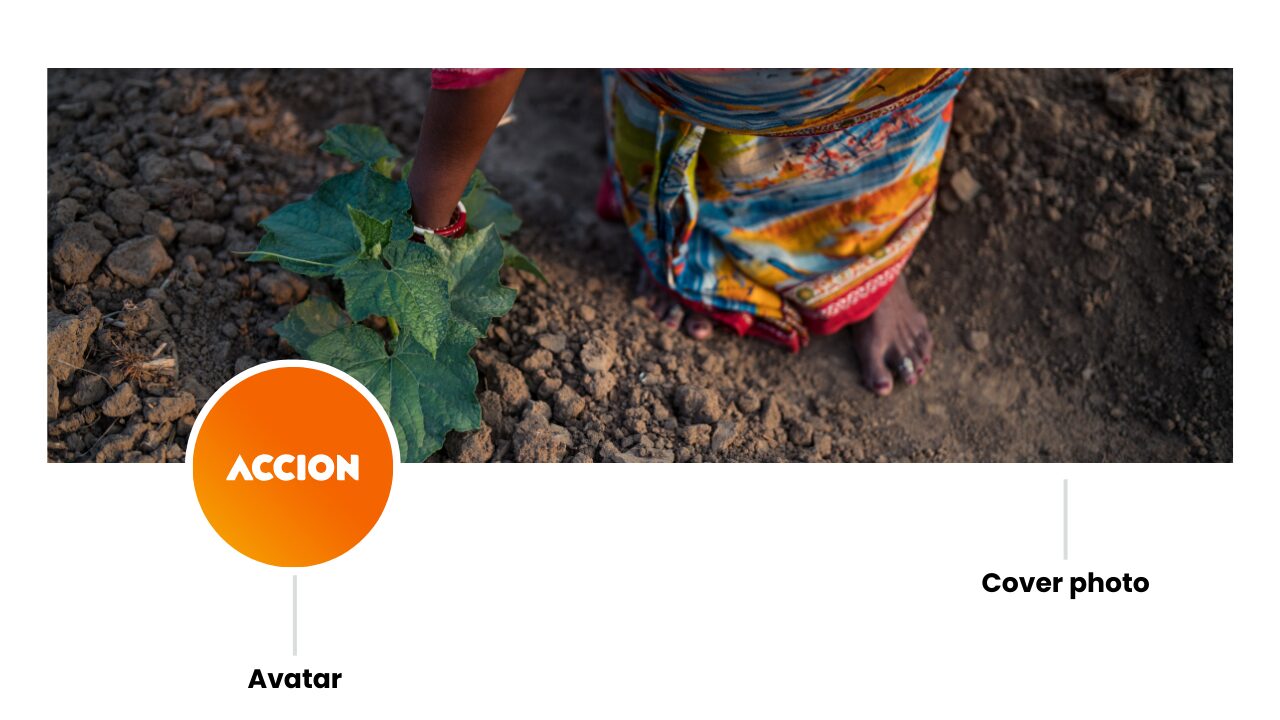
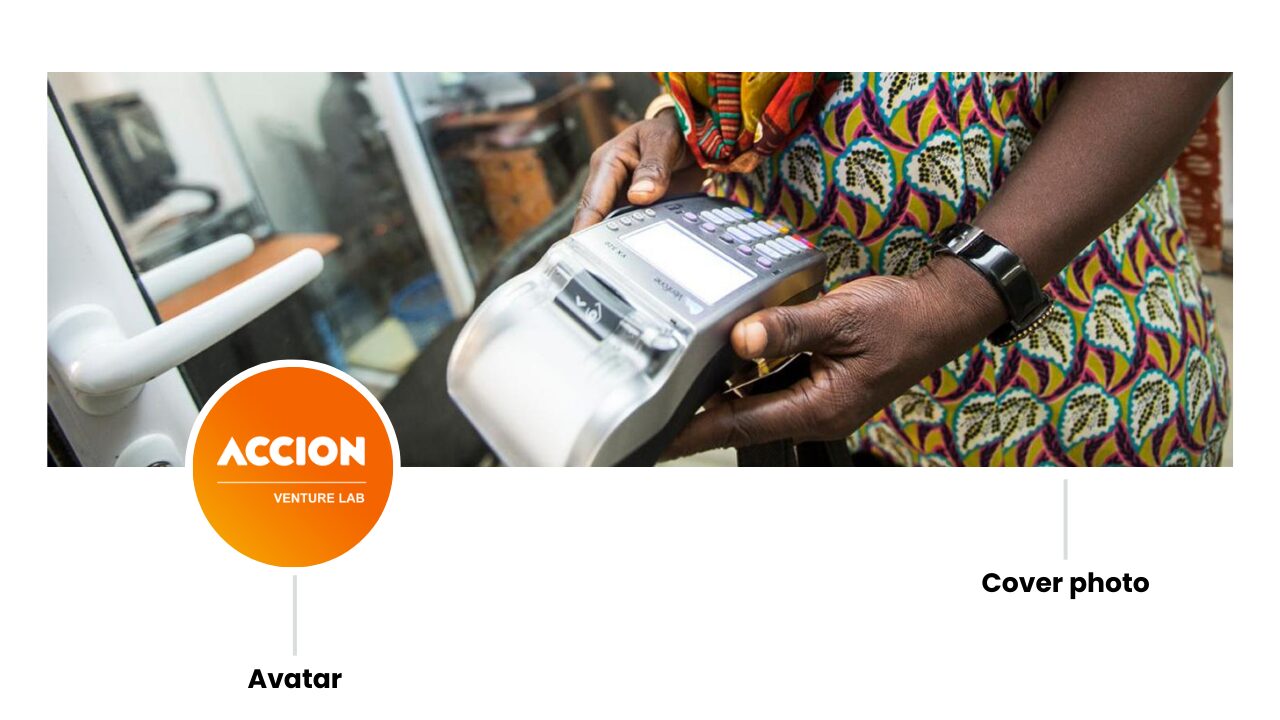
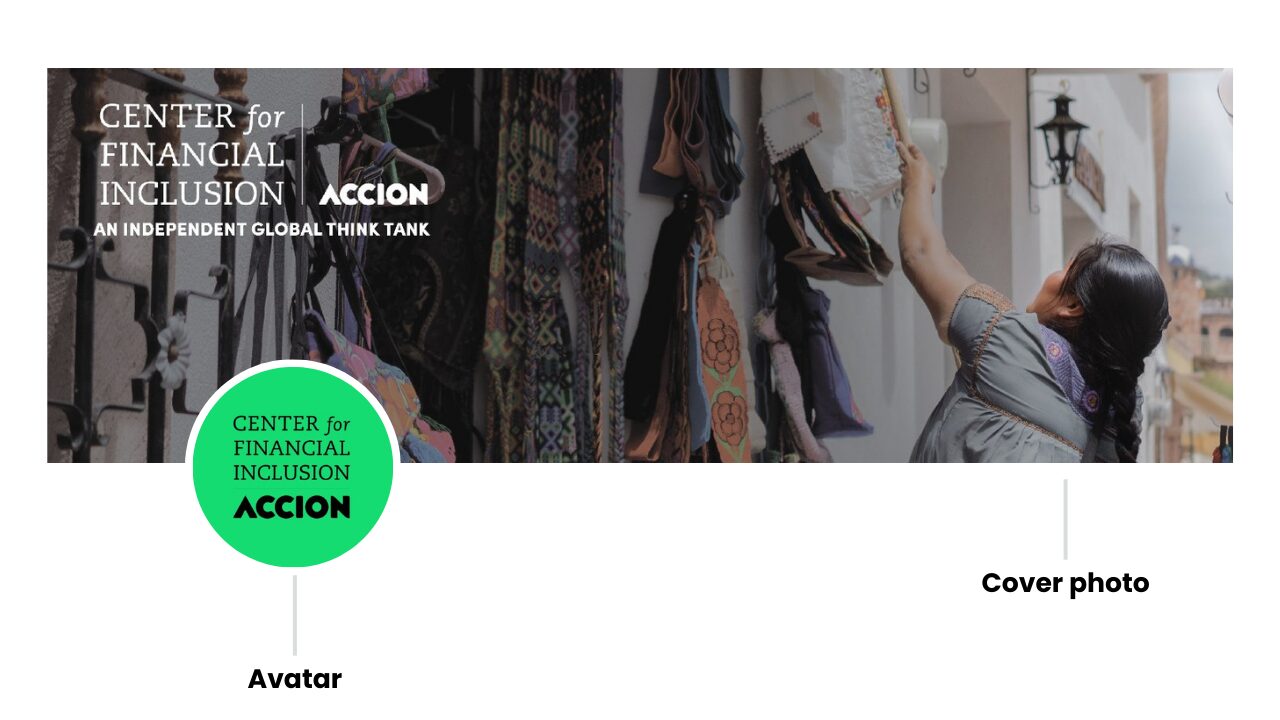
Digital business cards
Accion uses HiHello to provide digital business cards to all employees. This guide provides information on how to access, share, and edit your digital business card. Users must be logged in to Accion’s SharePoint to view.
We are a digital business card first organization. If you need a physical business card, please contact Brendan Perkinson.
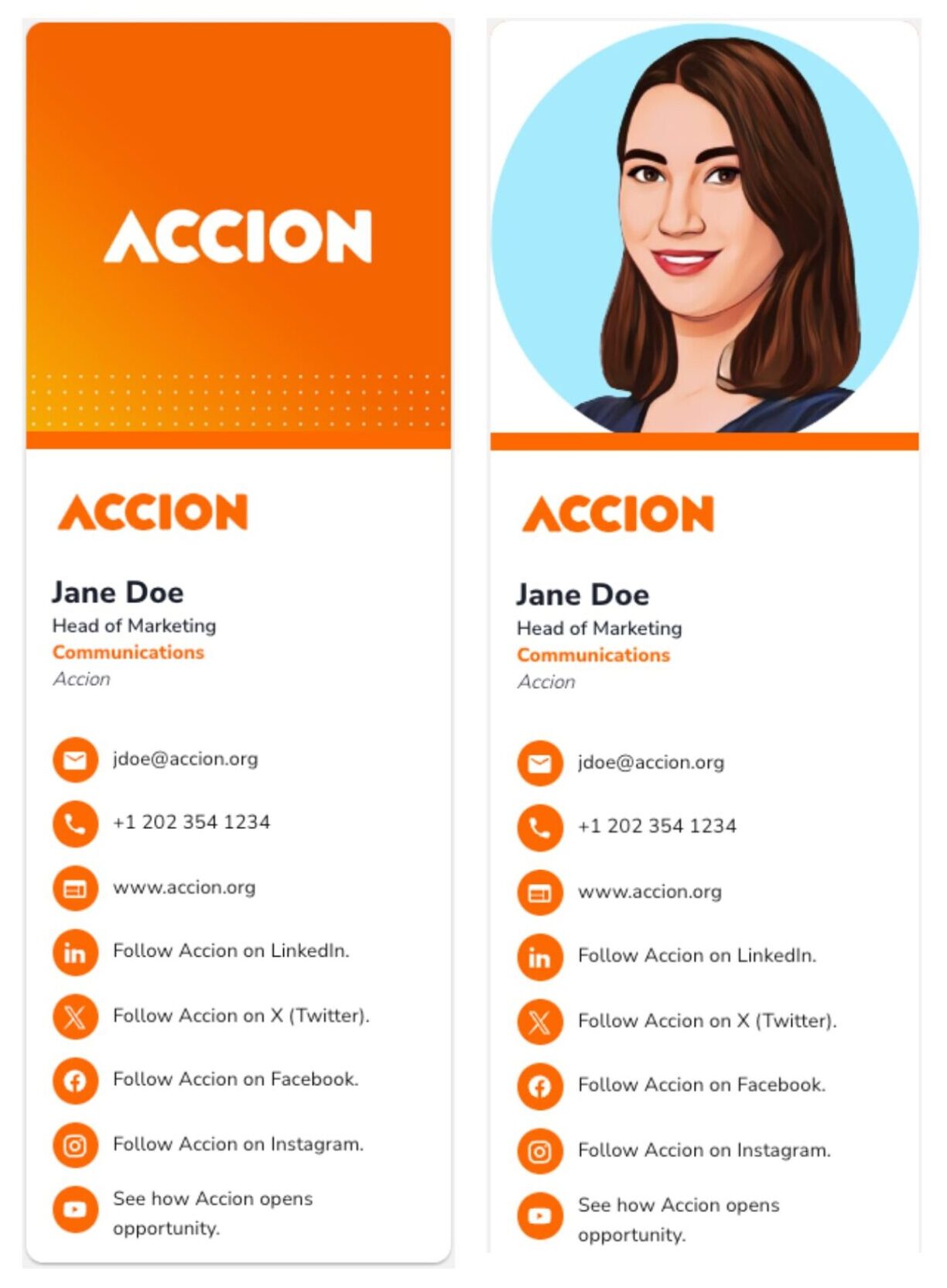
Email signature
To ensure consistency across electronic communications, email signatures should be simple and always include the most necessary information: name, title, and company. Your title should match the approved version from HR, which you can view on your digital business card or SharePoint.
You may also include the company website for people to learn more about Accion or CFI, or you can add social links or WhatsApp, a phone number, email address, or office address, depending on which methods are most relevant for people to contact you. You can include disclaimer language, if needed, or pronouns, if desired, in a smaller size (8px) below your contact information. If the disclaimer is longer than one line, it should be moved down below the logo and QR code, if using.
Including a logo in your signature is optional. If including a logo, you can download the up-to-date logo file at this link. Users must be logged in to Accion’s SharePoint to view.
Including the QR code for your digital business card is encouraged, but also optional. If you decide to do so, please make sure that the width of the QR code does not exceed that of the Accion logo. You can also add a hyperlink to the QR code image so your digital business card can be easily accessed. Our HiHello User Guide includes information on finding and using your QR code. Users must be logged in to Accion’s SharePoint to view.
Your email signature should match the following examples. Please edit your email signature manually by going to File > Options > Mail > Signatures if you use a PC, or Settings > Signatures on a Mac.
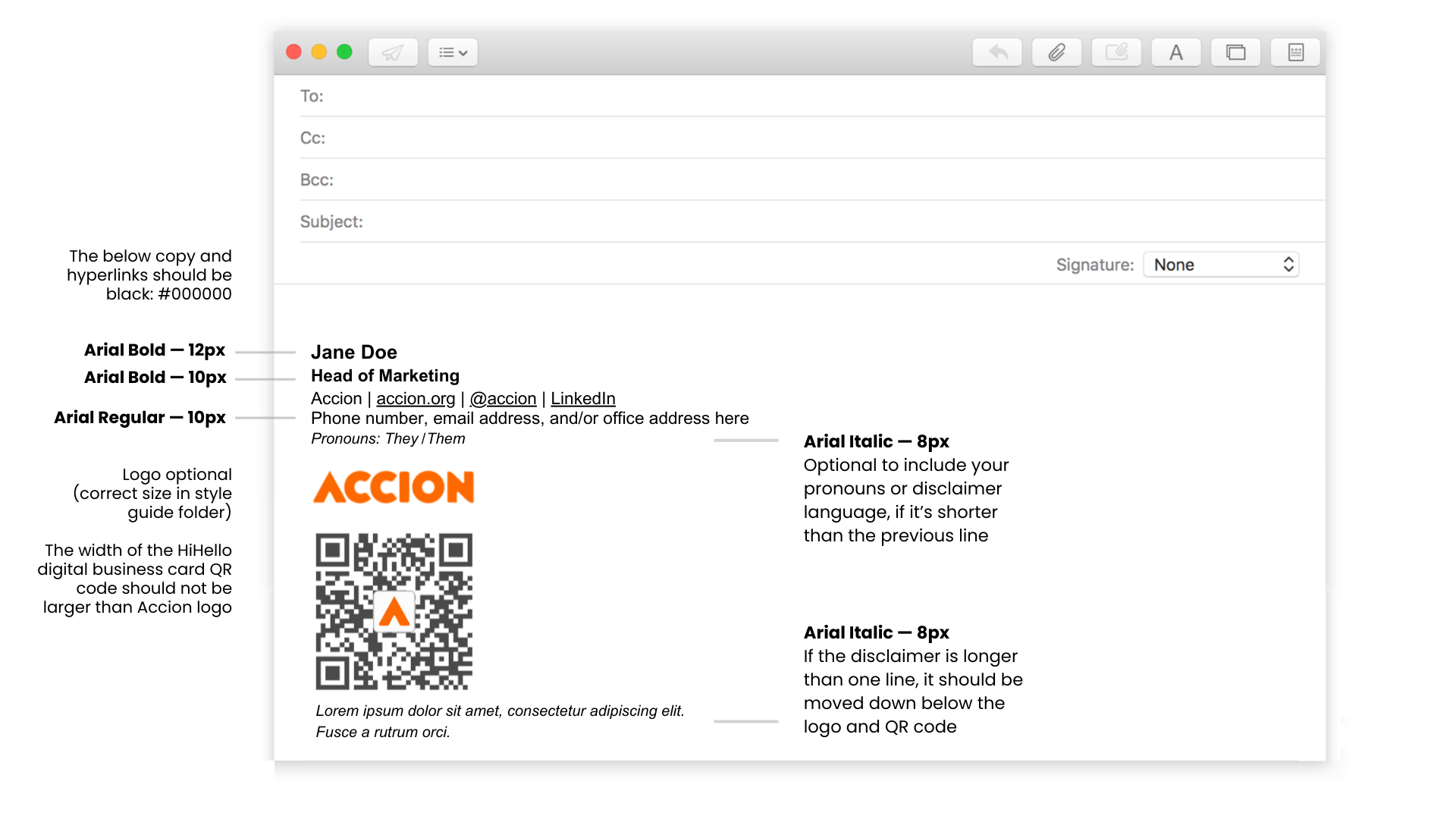
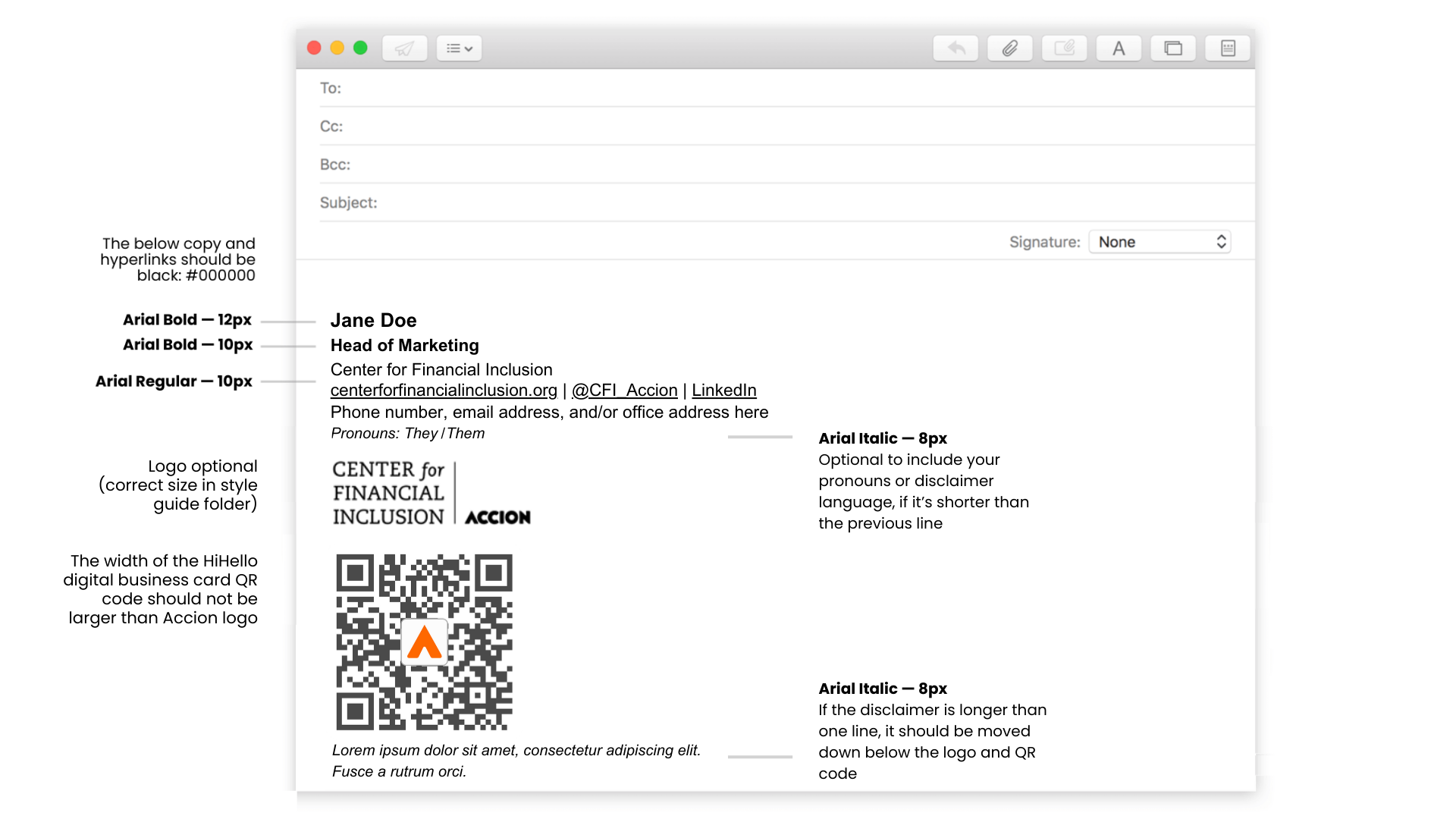
Virtual meeting backgrounds
We have several Accion-branded virtual backgrounds, including standard or photograph versions, that can be used for meetings on Zoom or Microsoft Teams. These backgrounds should be pre-loaded in your Accion Zoom and Teams account but can also be downloaded here. Users must be logged in to Accion’s SharePoint to view.
The virtual background can be turned on in Teams by opening a meeting, selecting Video Effects in the preview screen, and then selecting the background of your choice. In Zoom, you can go to Settings, and select Background and Effects to choose your background. While choosing a background, be sure to confirm that screen mirroring is disabled on the platform. The mirroring effect won’t affect how others see your virtual background, but it will make the background appear inverted for you.